“Synergy lets you easily share your mouse and keyboard between multiple computers on your desk, and it’s Free and Open Source. Just move your mouse off the edge of one computer’s screen on to another. You can even share all of your clipboards. All you need is a network connection. Synergy is cross-platform (works on Windows, Mac OS X and Linux).”
![]() That’s what it says at http://synergy-foss.org/ and guess what? They are right. Synergy does do those things, and it is free.
That’s what it says at http://synergy-foss.org/ and guess what? They are right. Synergy does do those things, and it is free.
I dread to to think what my desk would look like without Synergy. Take a look…

The only screen on my desk which is not controlled by Synergy is the iPad. I believe there is a beta version for the iPad, but I prefer not to use experimental software, and anyways, it’s positioned perfectly for use with my right hand, which is partly why I prefer a left-handed mouse. Well, the mouse isn’t left-handed. You know what I mean.
(And if you want to be picky, Synergy doesn’t control my Blackberry either!)
The screen on the left is connected to the SuSE Linux server. In the middle is good old Windows XP. (Did I say “good”?) And on the right, the Dell Mini is running Mac OSX with an attached screen as its primary display. The cursor runs seamlessly across all four screens.
I think the setup could be a little more intuitive, although, it’s not hard. One of the computers has to be the Synergy server … in my case the XP. I think that’s probably the easiest way to do it.
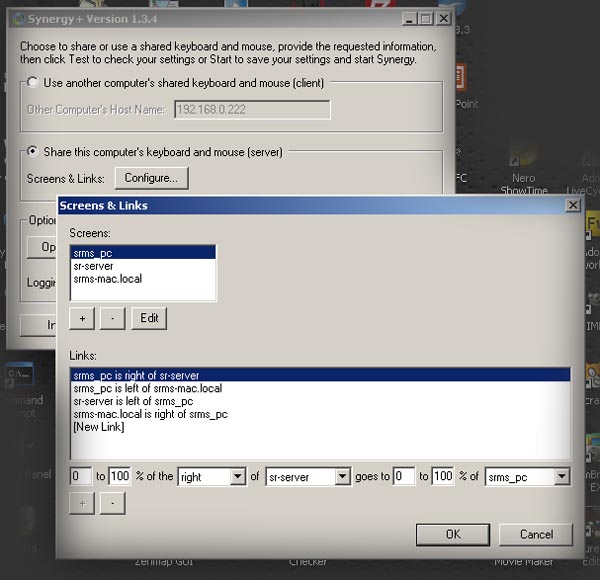
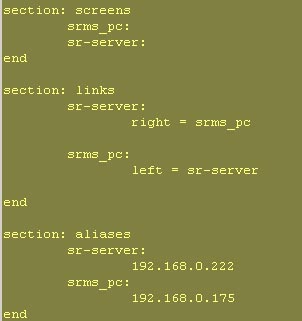
Once you get your brain around which computer is to the left of what and to the right of what, it’s fairly straight forward. Oh, and they don’t have to be left and right. You can create a huge array of screens, with ones above and below. But, even if you only have two screens, Synergy makes life much easier.
Another nice feature is that you can copy/cut’n’paste across the screens … well, almost. It doesn’t work on the Mac yet. Coming soon.
Also, if you are doing some serious work on just one computer, you can hit “Scroll Lock” to trap the cursor onto that one display. And so on and so on.
Synergy has many more features that are worth looking at.
